Using the Move2Kube API
Description
In this tutorial we will look at how to use Move2Kube more programmatically using the API server. https://github.com/konveyor/move2kube-api
Move2Kube has a REST API server that lets you upload files/directories, transform them and download the output. The API server provides a way for multiple teams to collaborate using a single deployment of Move2Kube. It also makes it possible to run Move2Kube on a Kubernetes cluster and expose it for use.
The usual way to interact with the API is through the UI https://github.com/konveyor/move2kube-ui
However, you might want to have programmatic access in some cases (Example: when integrating Move2Kube with other tools).
This tutorial covers the basics of the API workflow: from starting the server, to doing a transformation.
For more detailed information you can refer to the Swagger/OpenAPI spec https://github.com/konveyor/move2kube-api/blob/main/assets/openapi.json
Prerequisites
-
Docker/Podman. If you don’t have Docker/Podman you can download and run the Move2Kube API binary directly https://github.com/konveyor/move2kube-api/releases
We provide pre-built binaries for Windows/Linux/MacOS for x86 and ARM architectures. -
We will use the language-platforms sample. The
language-platformsdirectory has a combination of multiple applications in different languages (Java, Go, Python, Ruby, etc.) which need to be containerized and deployed to Kubernetes. Please download the folder and create a.zipfile out of it.
Steps to use the API to do a transformation
- Start the server
$ docker run --rm -it -p 8080:8080 quay.io/konveyor/move2kube-apiand go to http://localhost:8080/swagger
If you don’t have Docker/Podman, then you can start the server using the binary you downloaded$ ./move2kube-api - List the workspaces, currently we have no workspaces.
$ curl -i 'http://localhost:8080/api/v1/workspaces' - Create a workspace. (Note: The
idof the workspace will be in the response.)$ curl -iX POST 'http://localhost:8080/api/v1/workspaces' \ -H 'Content-Type: application/json' \ --data '{"name": "Team 1 Workspace", "description": "The workspace team 1 uses."}'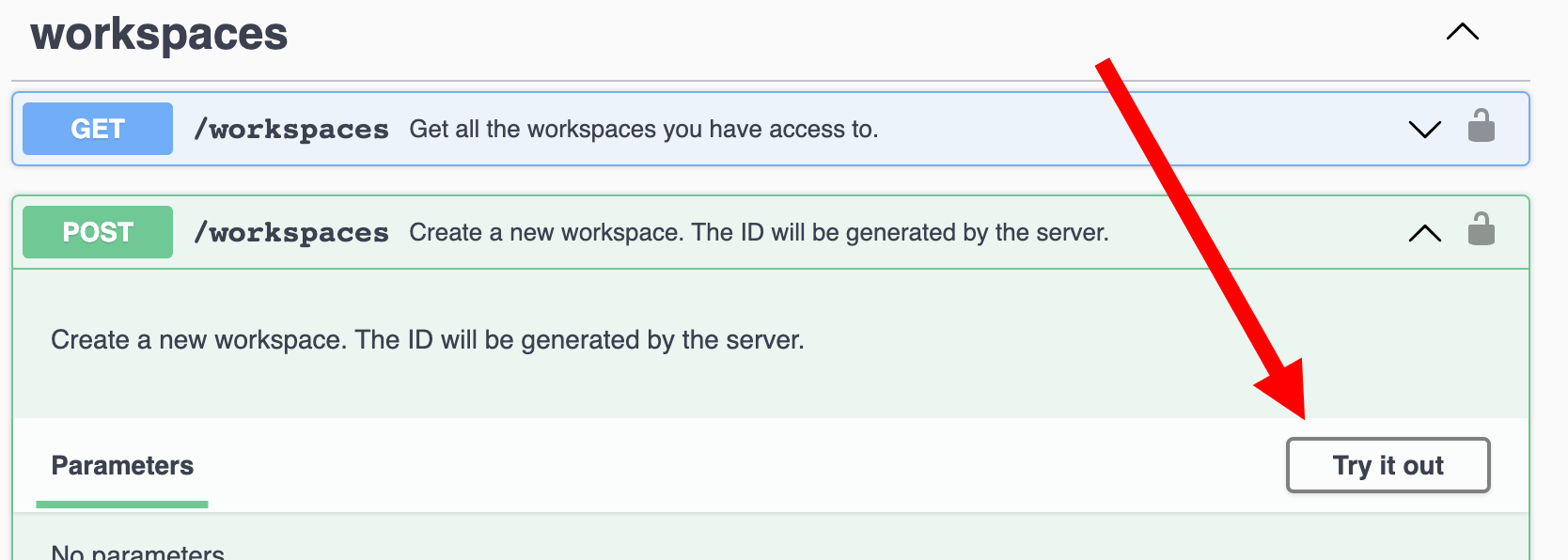
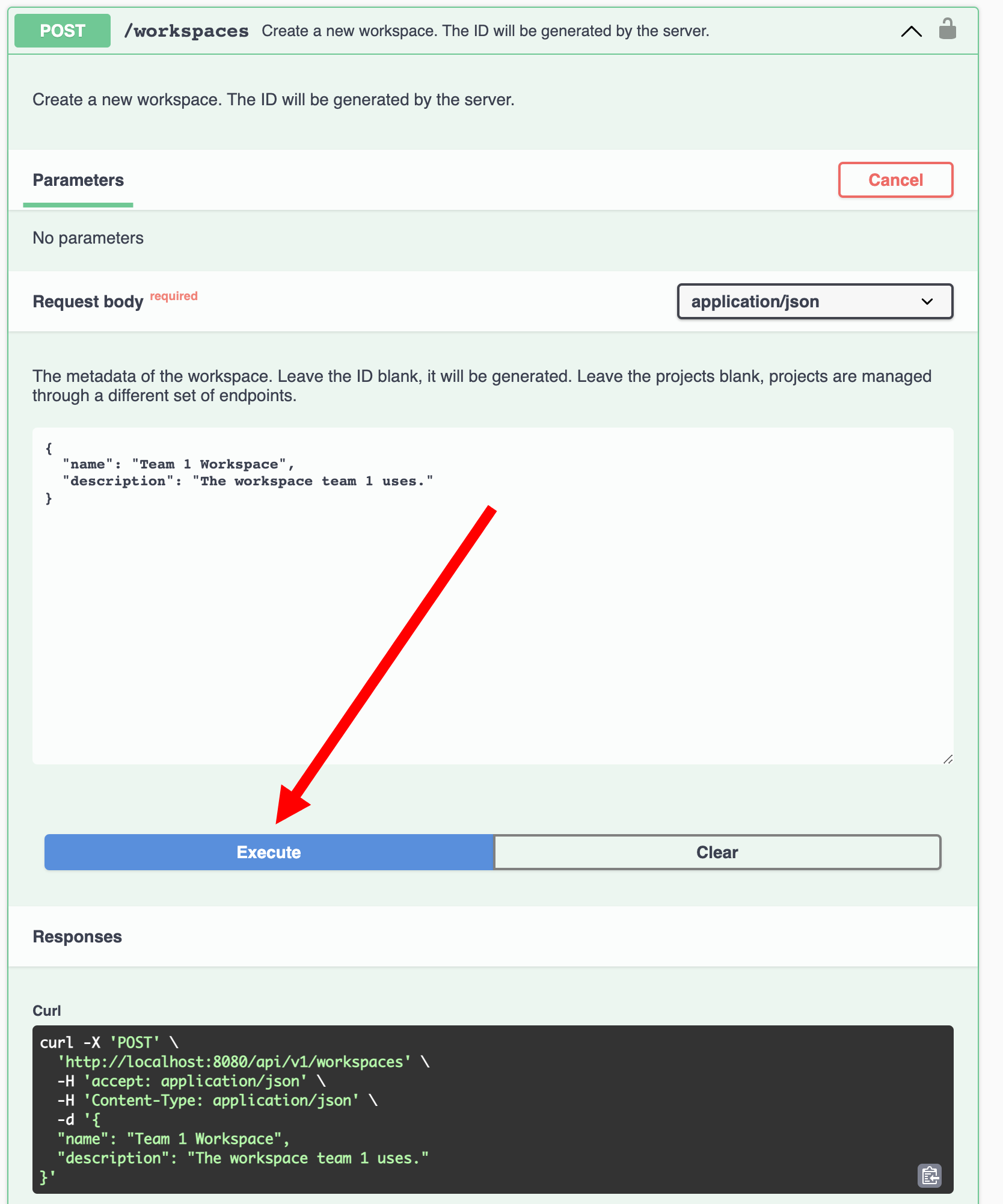
- List the workspaces again to see the workspace you just created.
$ curl -i 'http://localhost:8080/api/v1/workspaces'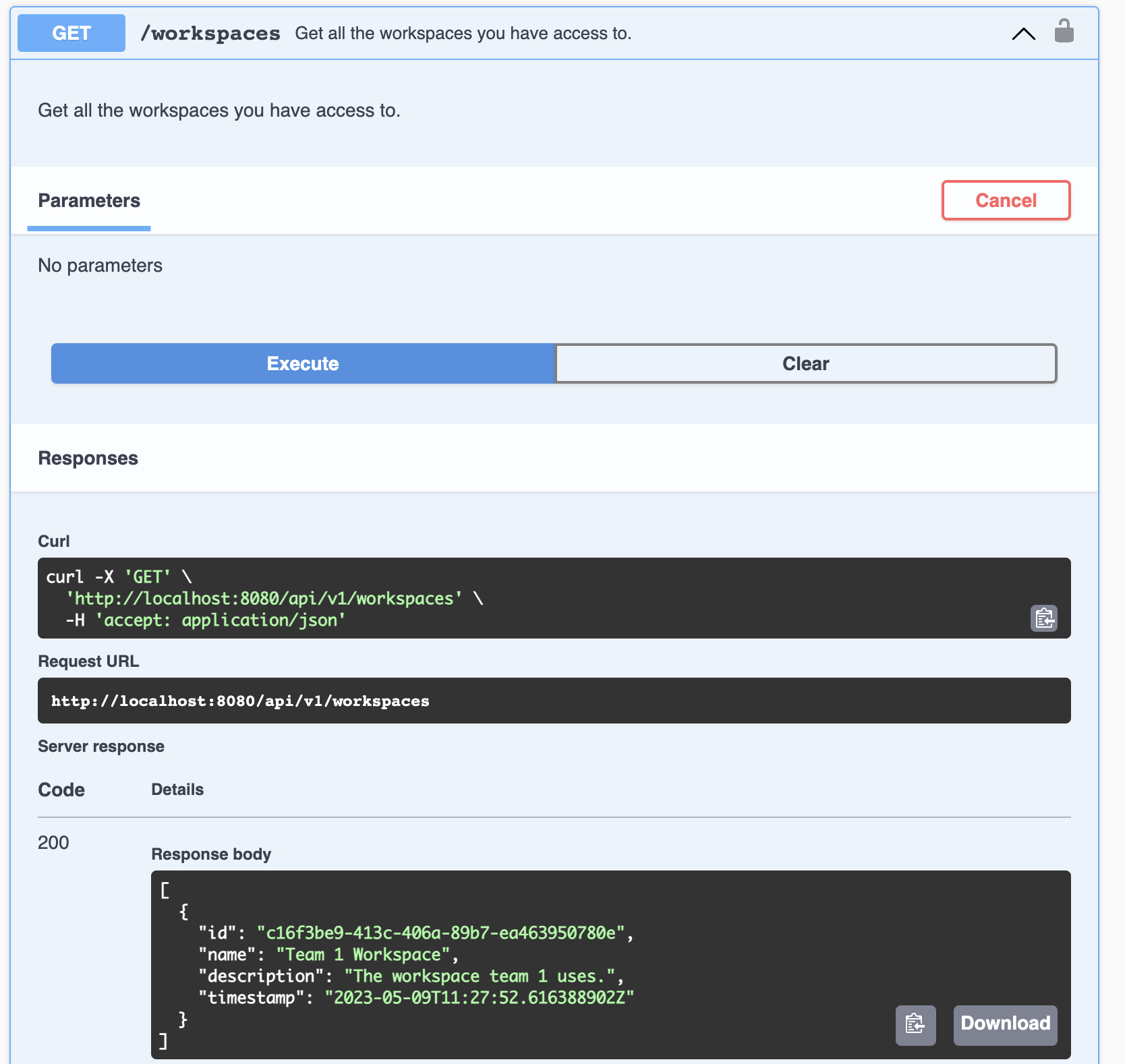
- Now scroll down to the Projects section and list the projects in the workspace. Currently we have no projects in this workspace.
(Note: Replace the workspace UUID in the URL with the
idyou got earlier)$ curl -i 'http://localhost:8080/api/v1/workspaces/c16f3be9-413c-406a-89b7-ea463950780e/projects'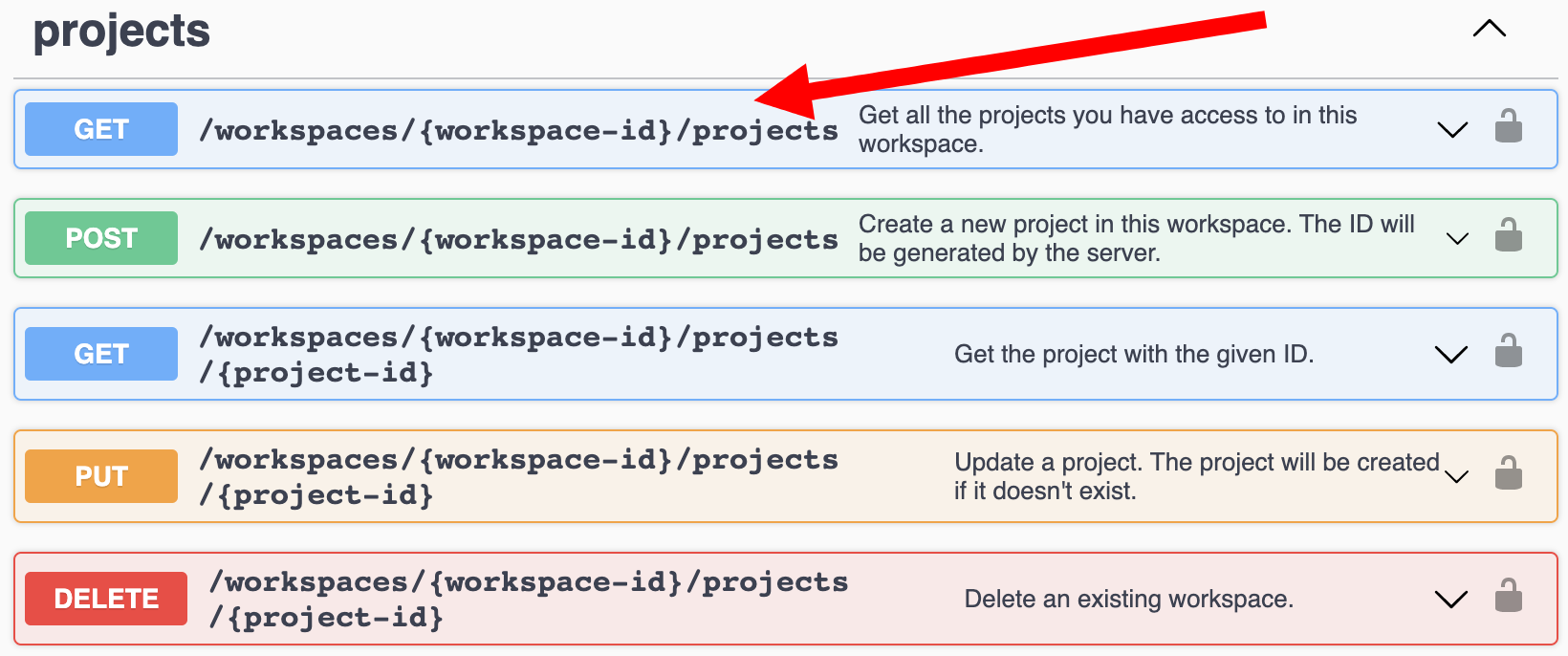
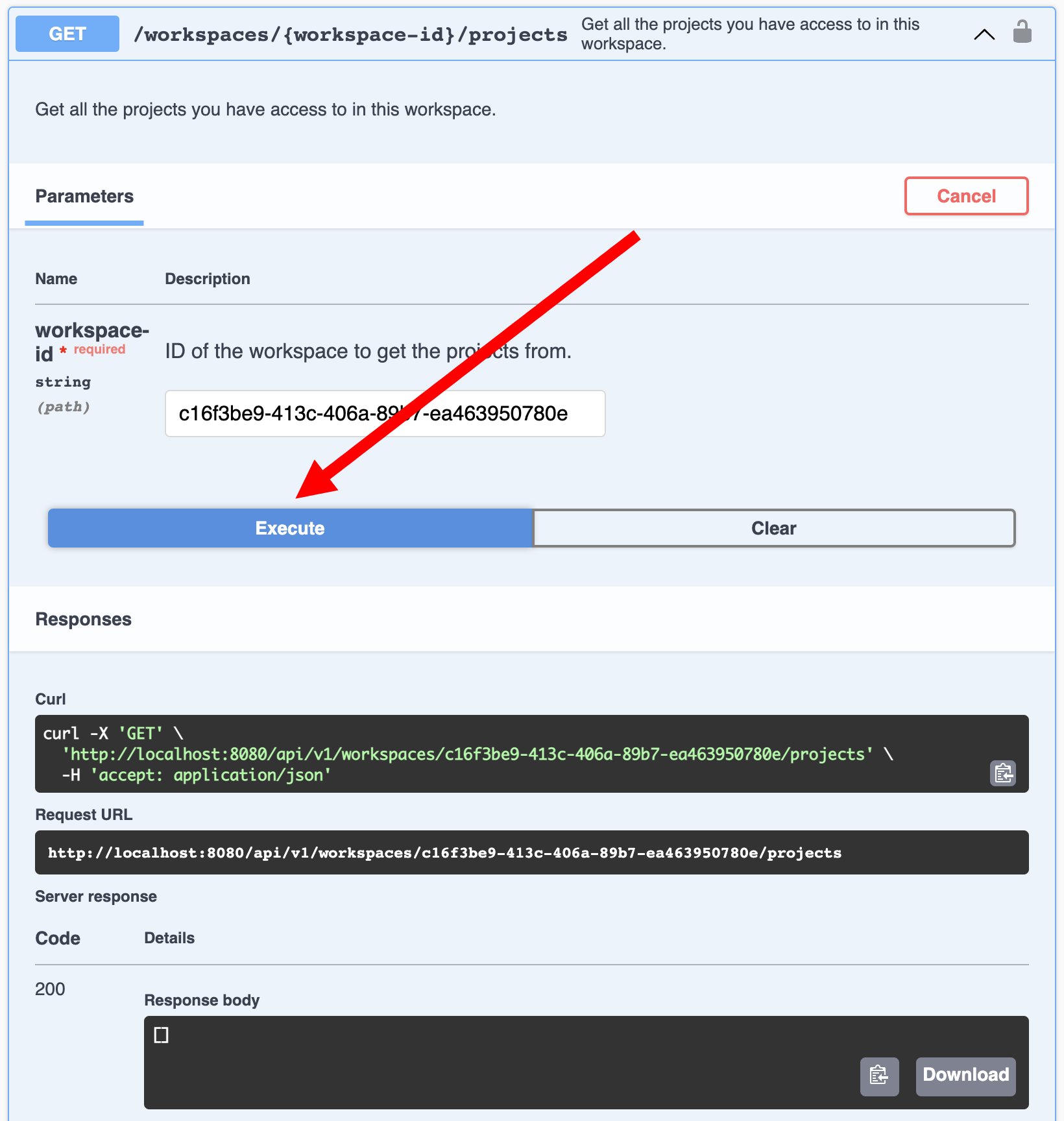
- Create a project. (Note: The
idof the project will be in the response.)$ curl -iX POST 'http://localhost:8080/api/v1/workspaces/c16f3be9-413c-406a-89b7-ea463950780e/projects' \ -H 'Content-Type: application/json' \ --data '{"name": "My Web App 1", "description": "Project to transform my web app 1 to run on K8s."}'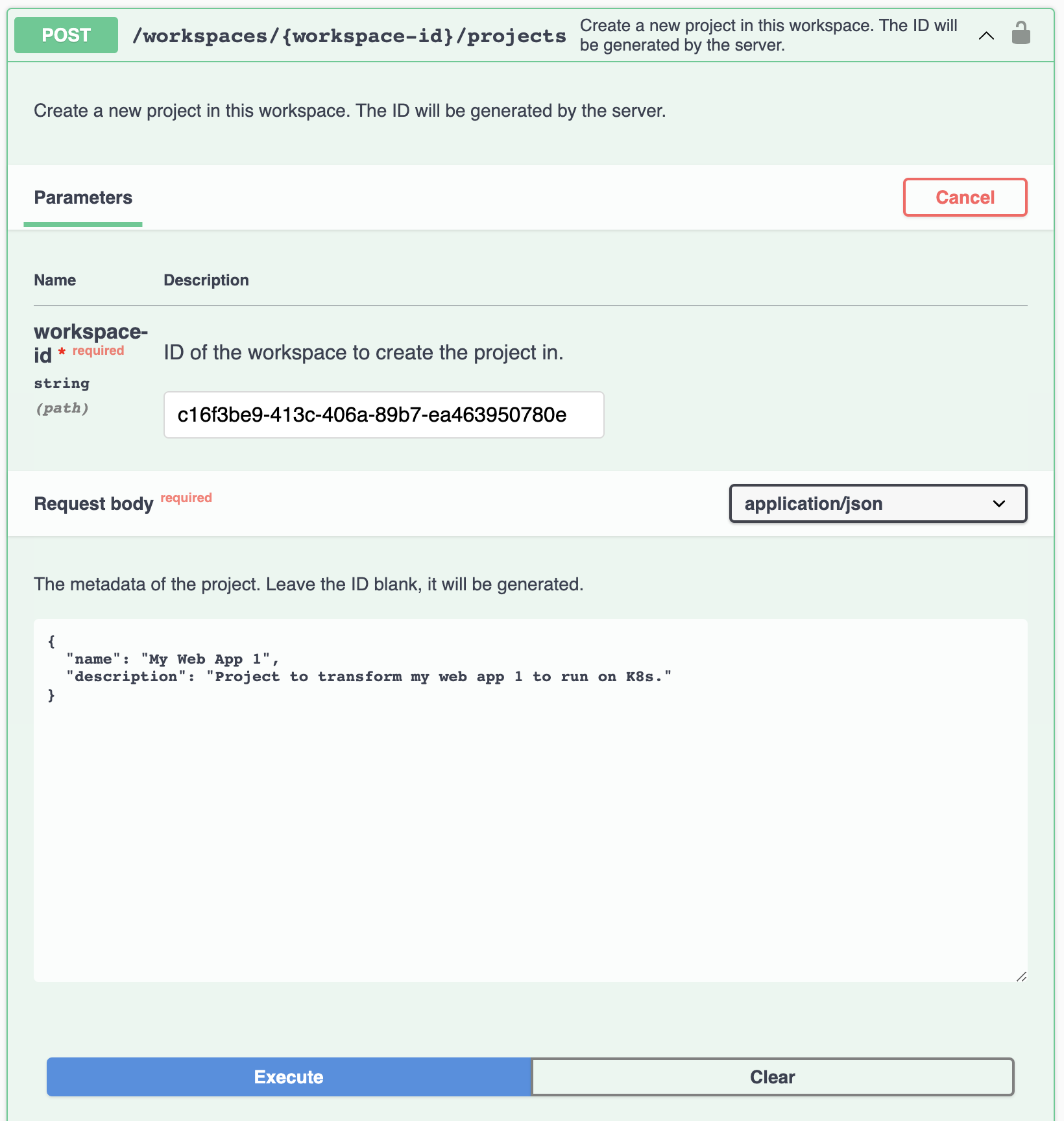
- List the projects again to see the project you just created.
$ curl -i 'http://localhost:8080/api/v1/workspaces/c16f3be9-413c-406a-89b7-ea463950780e/projects'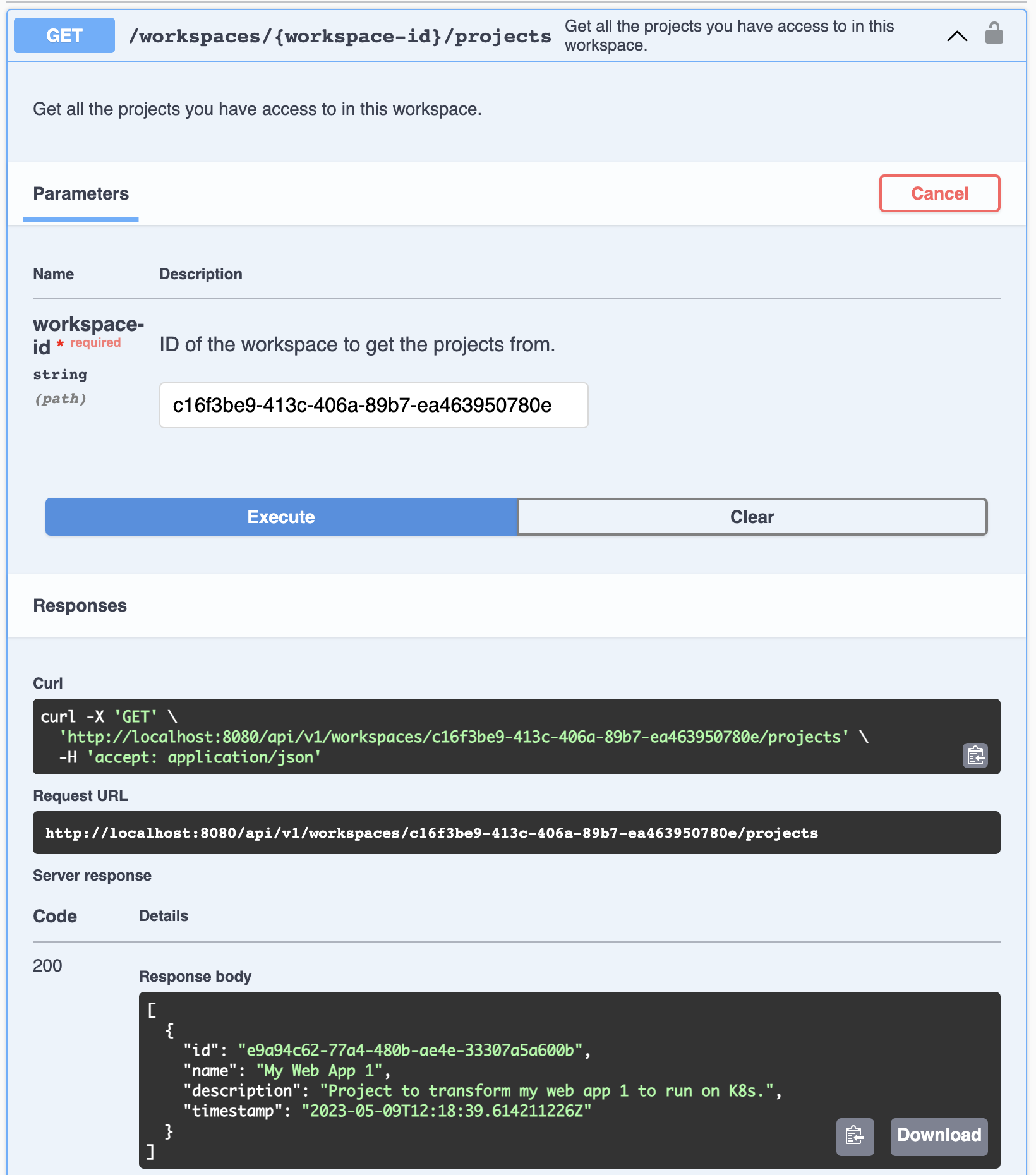
- Now scroll down to the Project inputs section and create an input. Select
sourcesat the type of input. We will upload thelanguage-platforms.zipfile as our input. (Note: Replace the workspace and project UUIDs in the URL with theids you got earlier)$ curl -iX POST 'http://localhost:8080/api/v1/workspaces/c16f3be9-413c-406a-89b7-ea463950780e/projects/e9a94c62-77a4-480b-ae4e-33307a5a600b/inputs' \ -F type=sources \ -F filename='language-platforms.zip' \ -F file=@/path/to/language-platforms.zip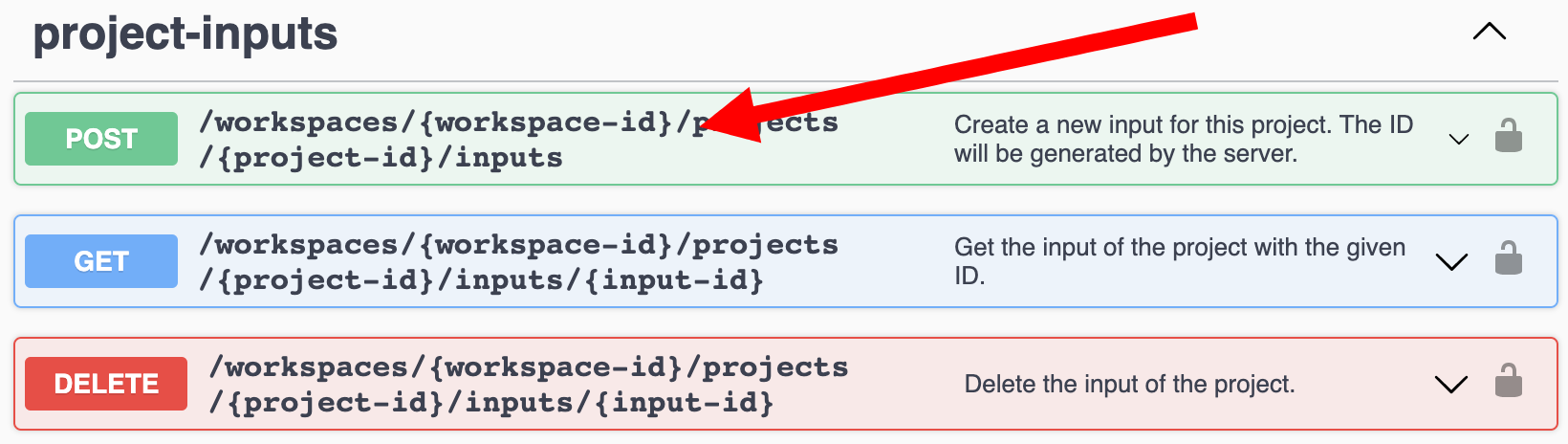
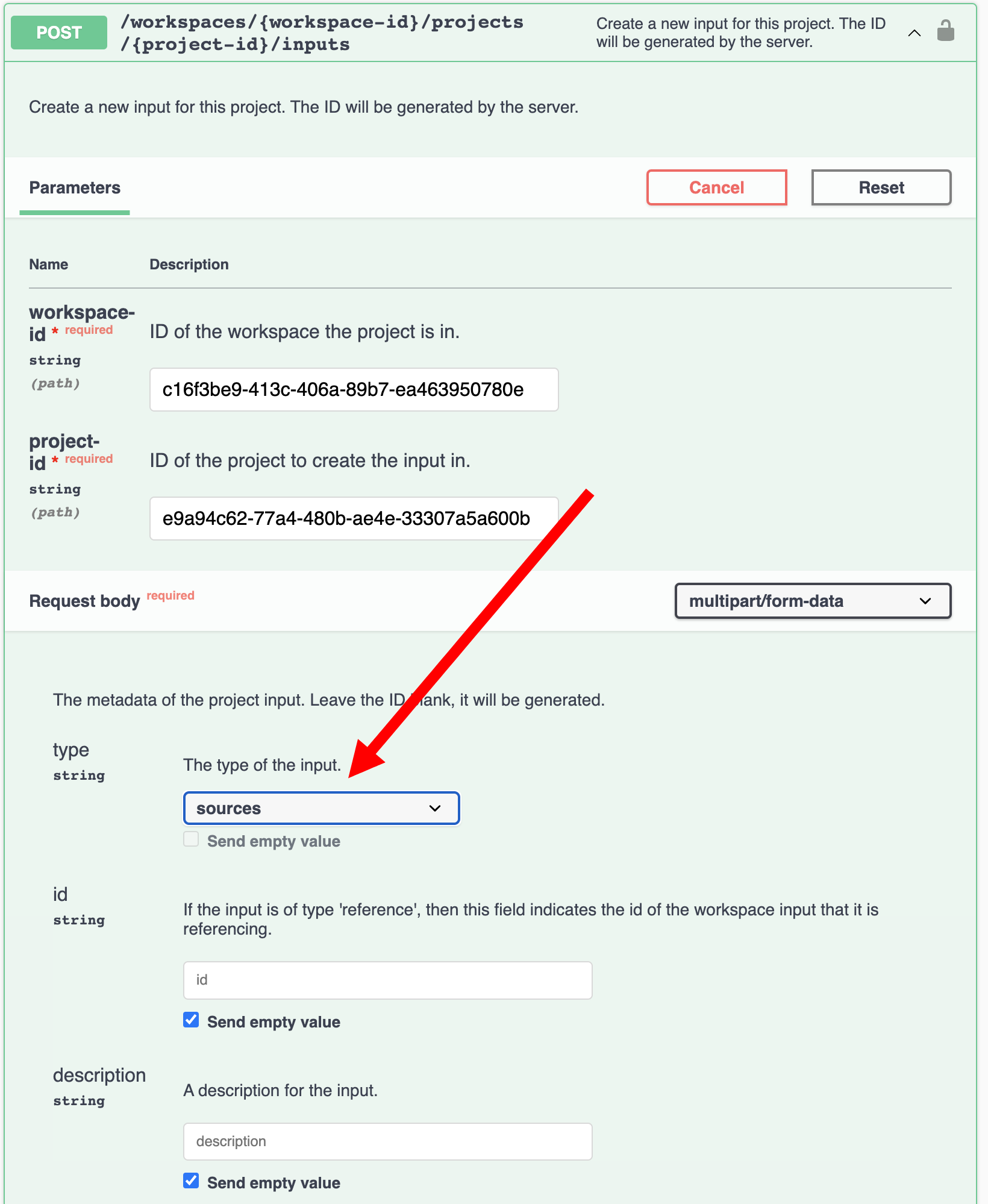
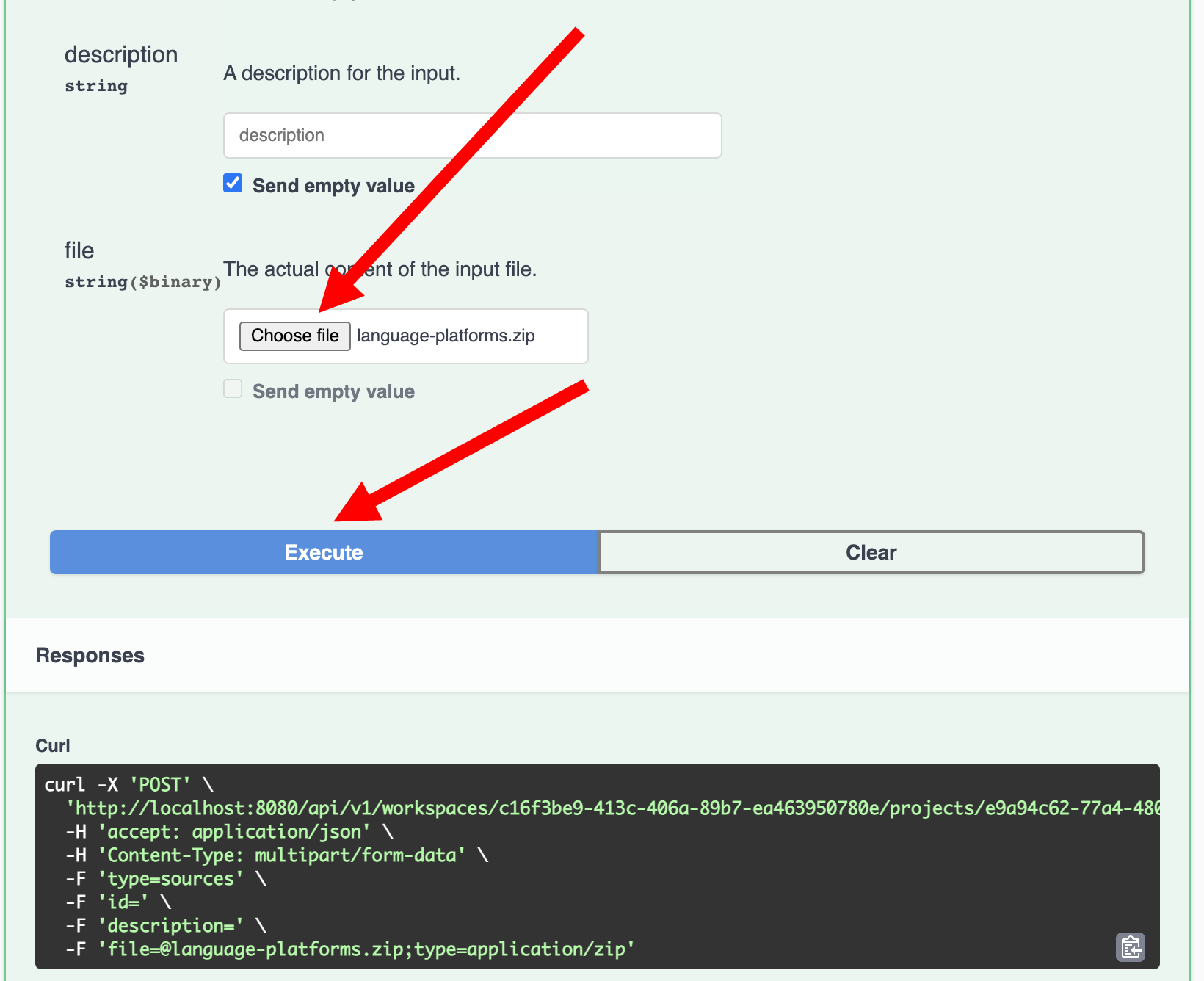
- Get the project to see the input that we just created.
$ curl -i 'http://localhost:8080/api/v1/workspaces/c16f3be9-413c-406a-89b7-ea463950780e/projects/e9a94c62-77a4-480b-ae4e-33307a5a600b'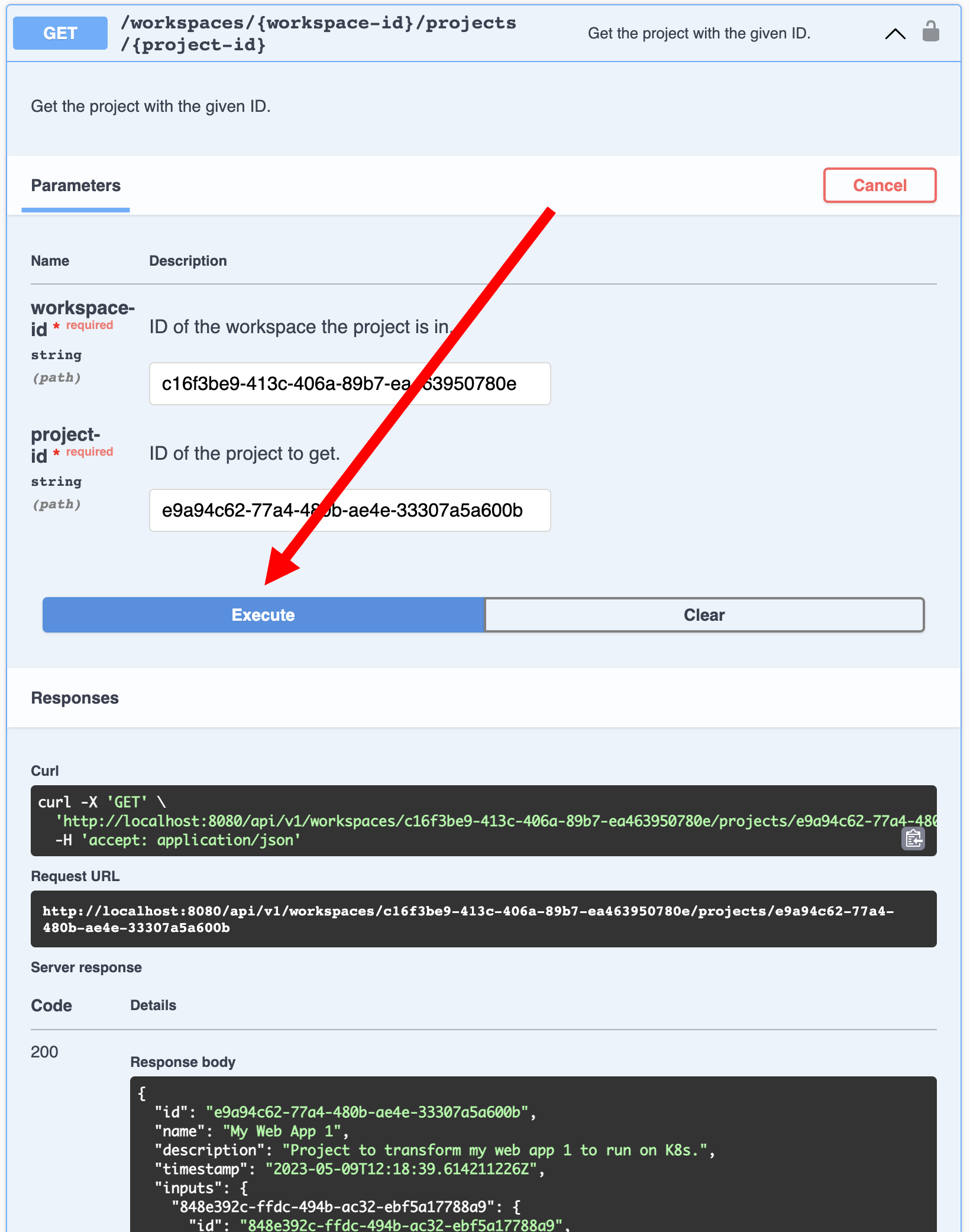
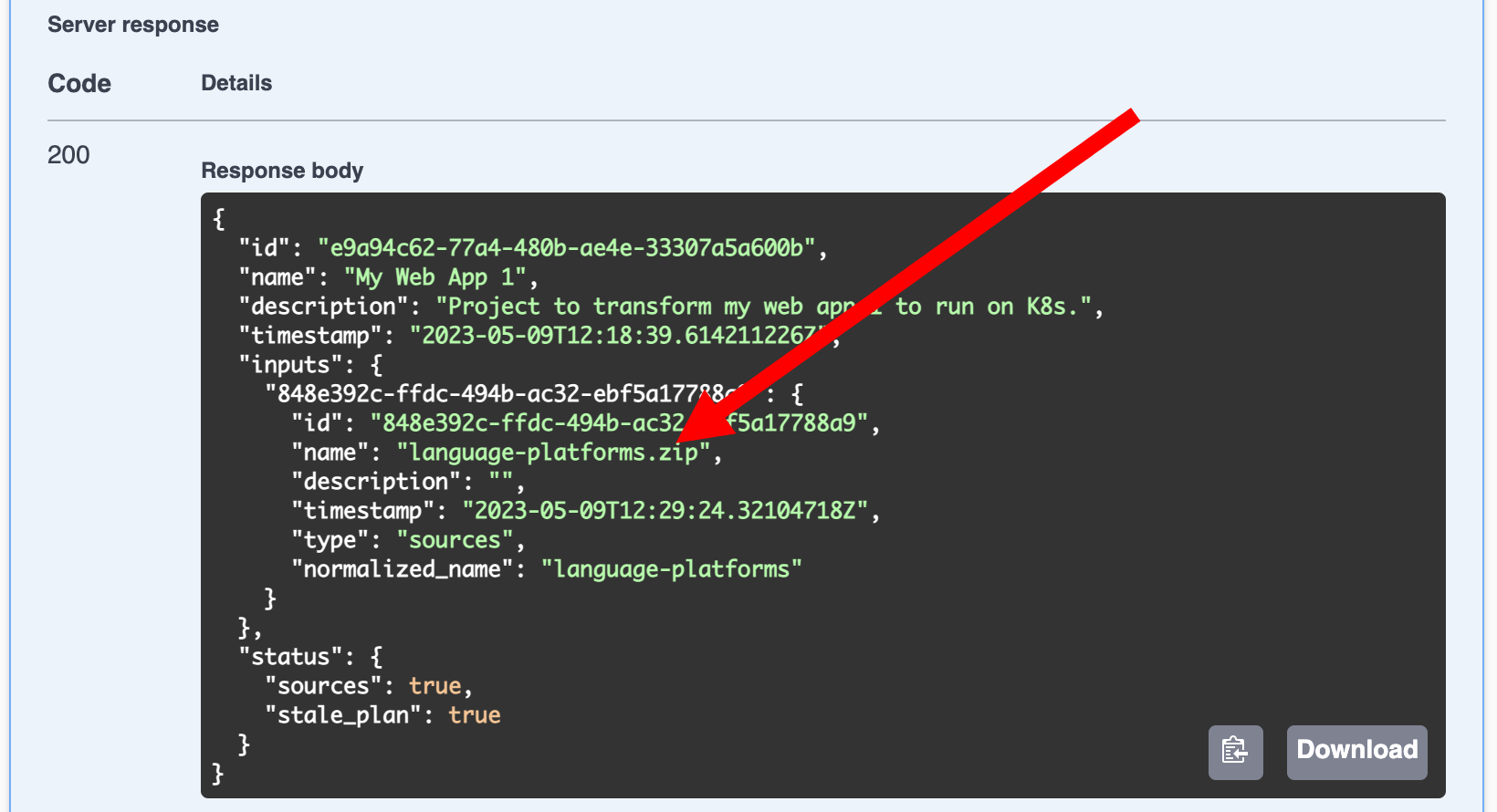
- Now scroll down to the Plan section and try to get the plan. Currently we have no plan for this project, so we get a
404 Not Founderror.$ curl -i 'http://localhost:8080/api/v1/workspaces/c16f3be9-413c-406a-89b7-ea463950780e/projects/e9a94c62-77a4-480b-ae4e-33307a5a600b/plan'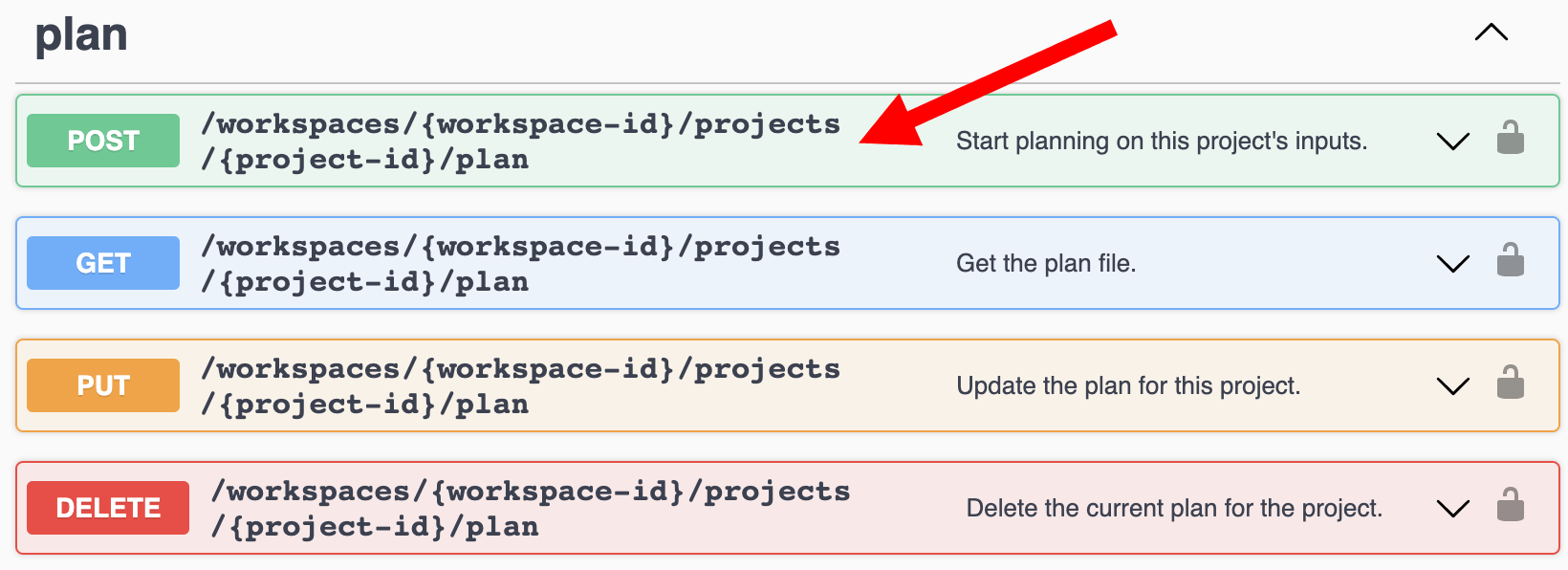
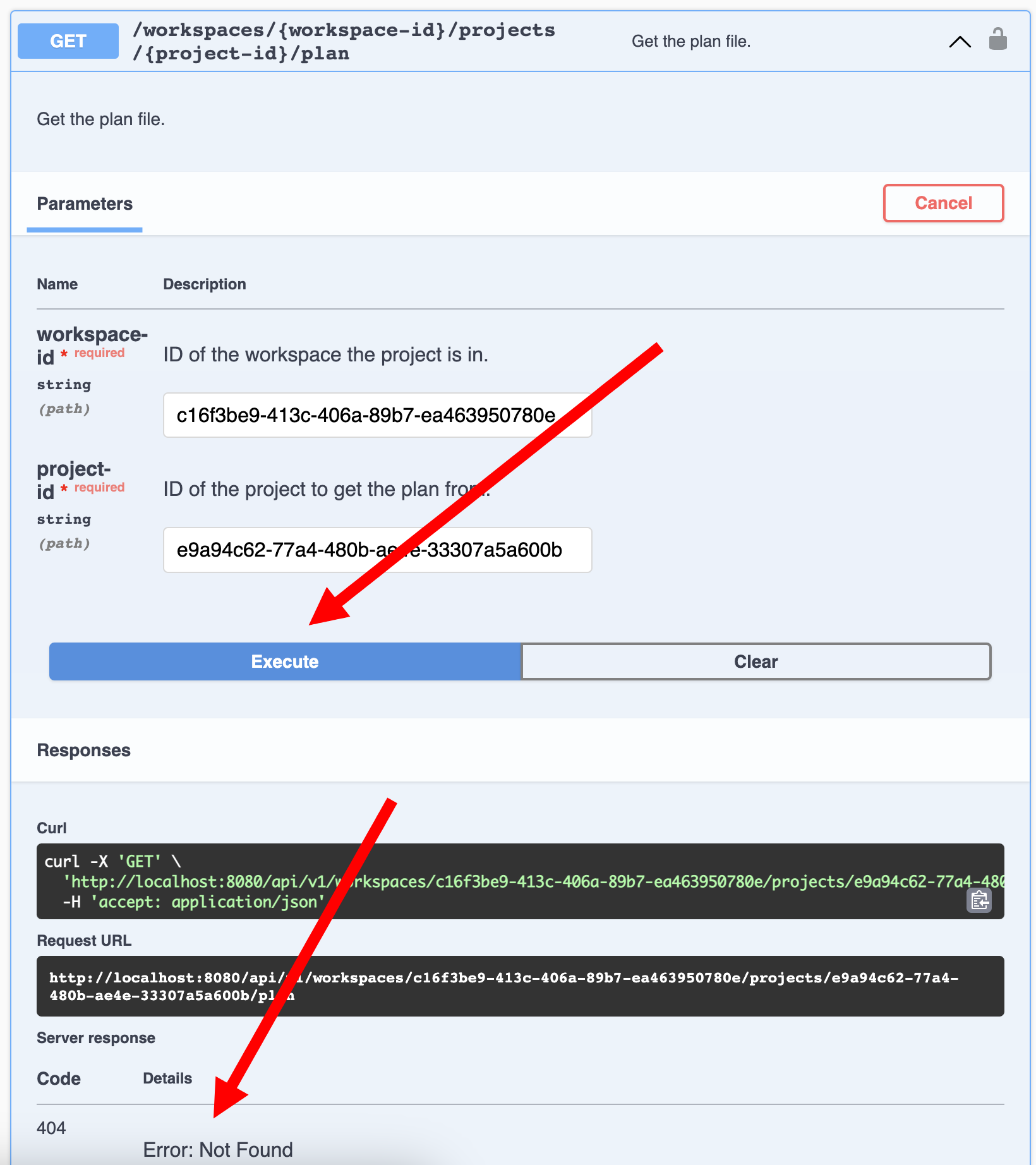
- Start the planning for the project.
$ curl -iX POST 'http://localhost:8080/api/v1/workspaces/c16f3be9-413c-406a-89b7-ea463950780e/projects/e9a94c62-77a4-480b-ae4e-33307a5a600b/plan'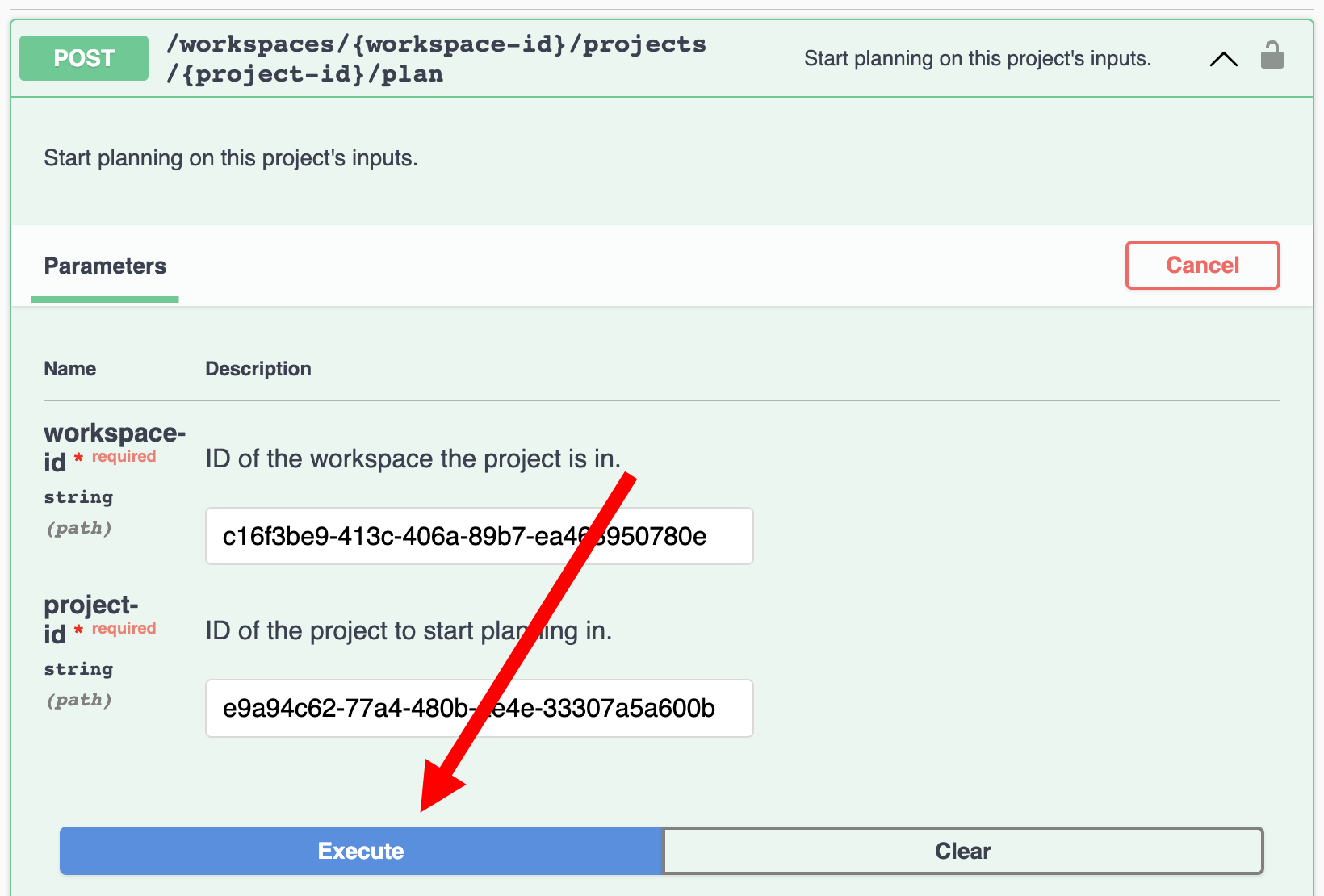
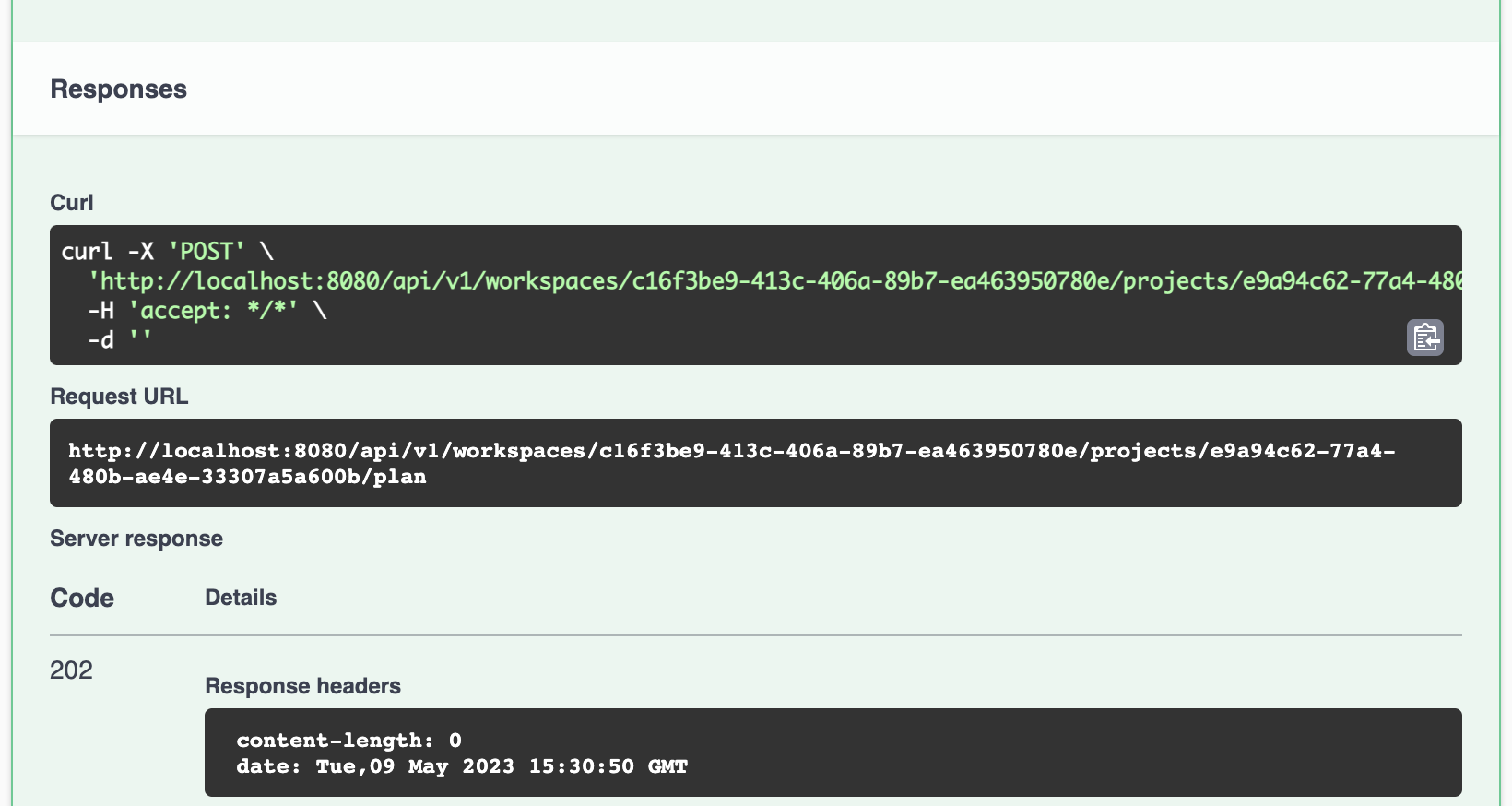
- Download the plan once planning finishes.
$ curl -i 'http://localhost:8080/api/v1/workspaces/c16f3be9-413c-406a-89b7-ea463950780e/projects/e9a94c62-77a4-480b-ae4e-33307a5a600b/plan'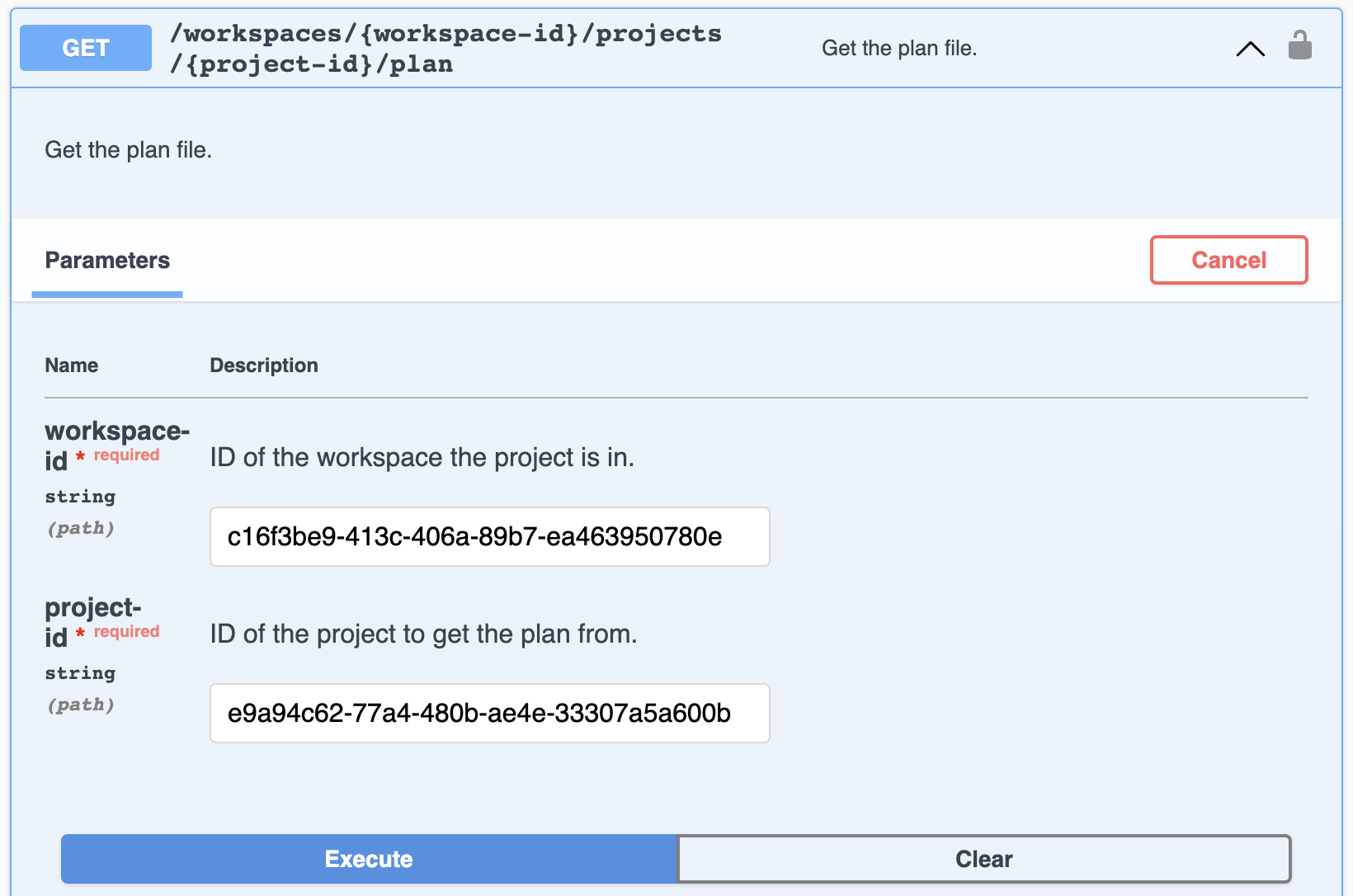
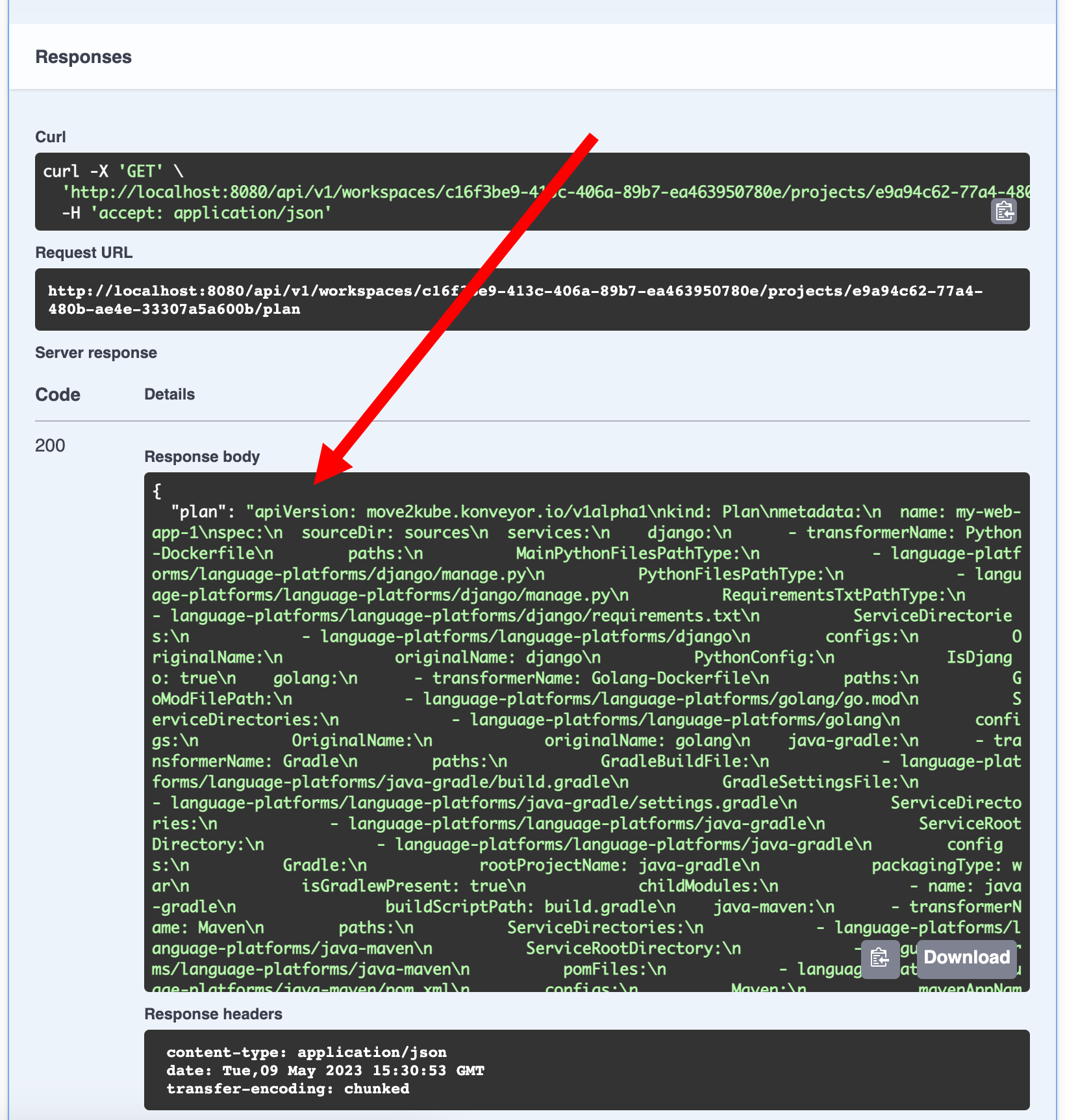
- Now scroll down to the Project outputs section and start a transformation by creating an output. (Note: The
idof the output will be in the response.)$ curl -iX POST 'http://localhost:8080/api/v1/workspaces/c16f3be9-413c-406a-89b7-ea463950780e/projects/e9a94c62-77a4-480b-ae4e-33307a5a600b/outputs'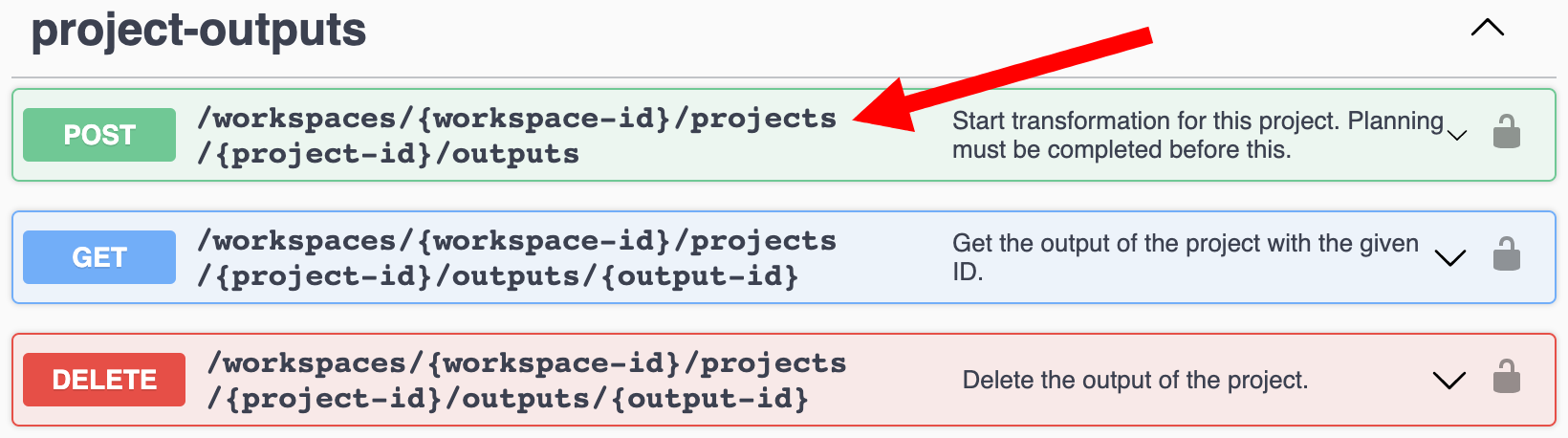
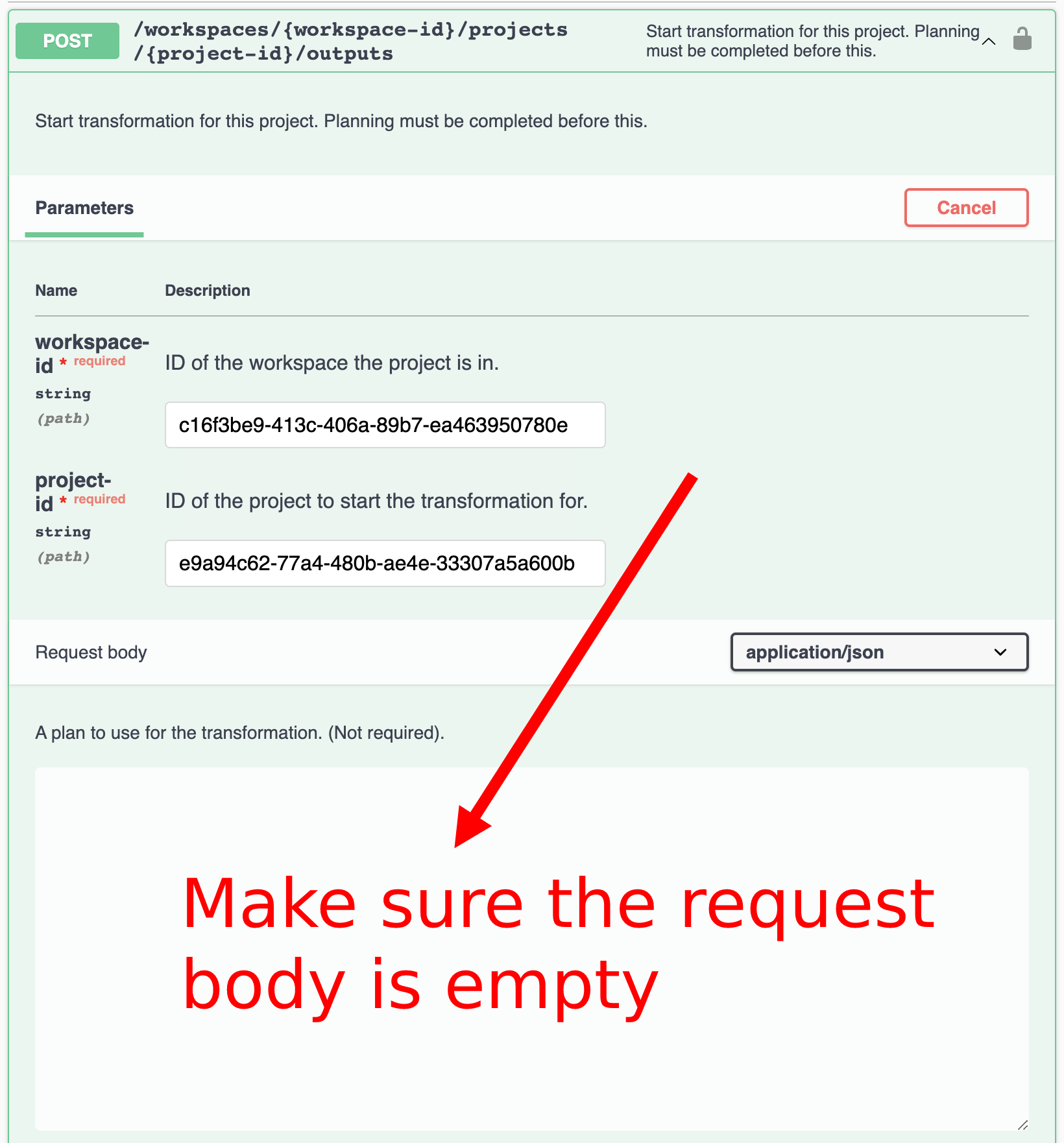
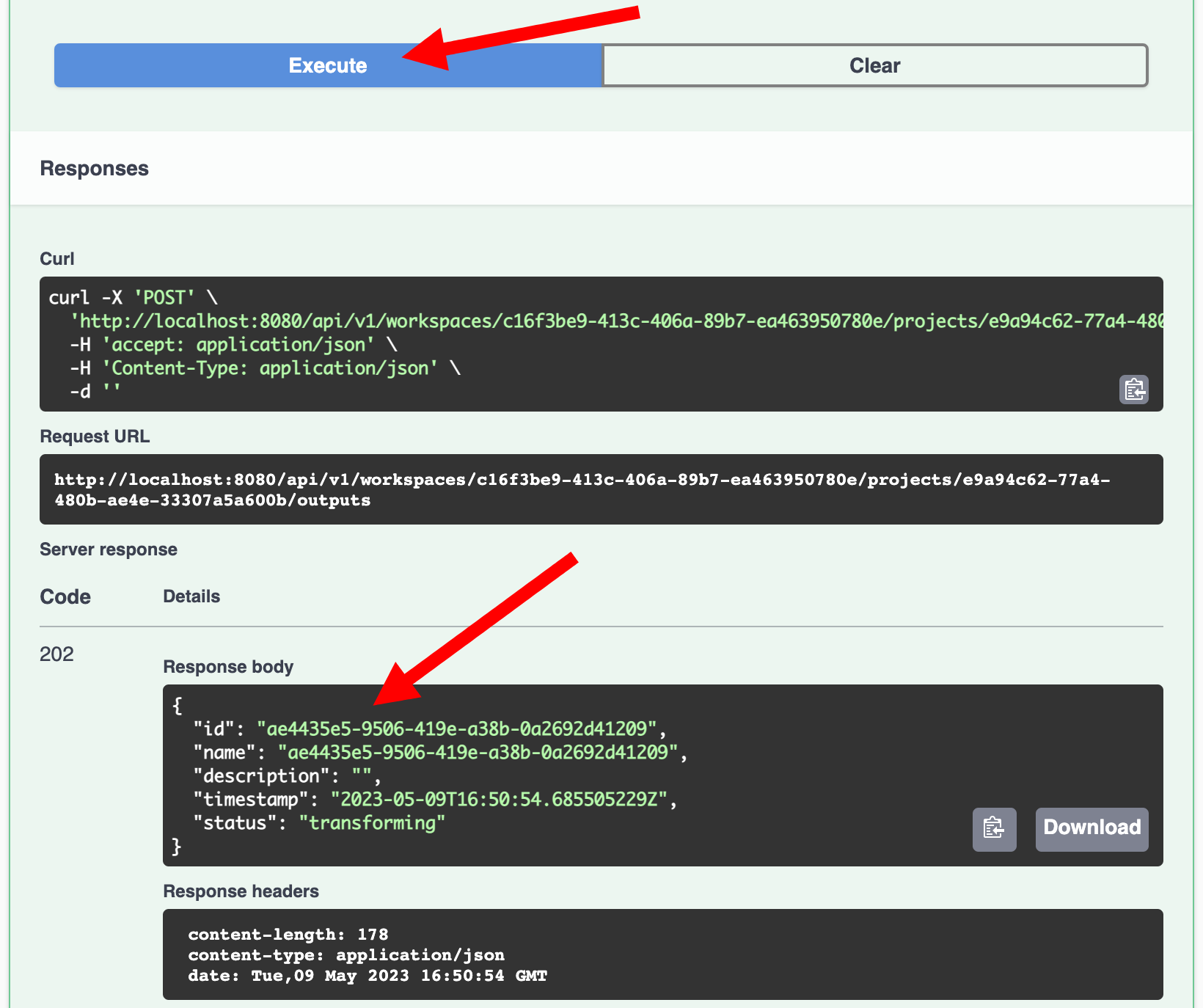
- If we try to get the project output, we will get a 204 response because the transformation is in progress.
(Note: Replace the workspace, project and output UUIDs in the URL with the
ids you got earlier)$ curl -i 'http://localhost:8080/api/v1/workspaces/c16f3be9-413c-406a-89b7-ea463950780e/projects/e9a94c62-77a4-480b-ae4e-33307a5a600b/outputs/ae4435e5-9506-419e-a38b-0a2692d41209' \ -H 'accept: application/octet-stream'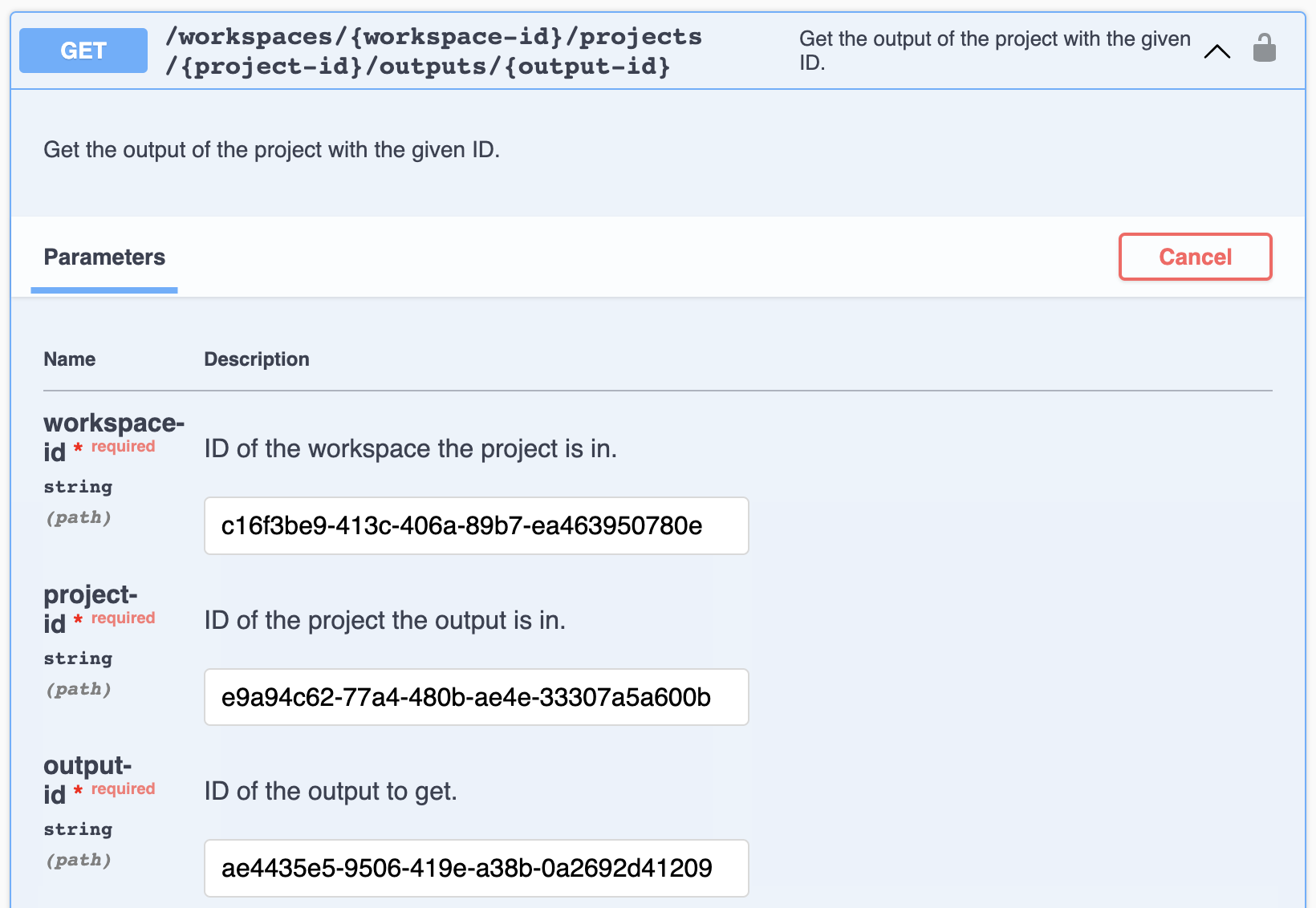
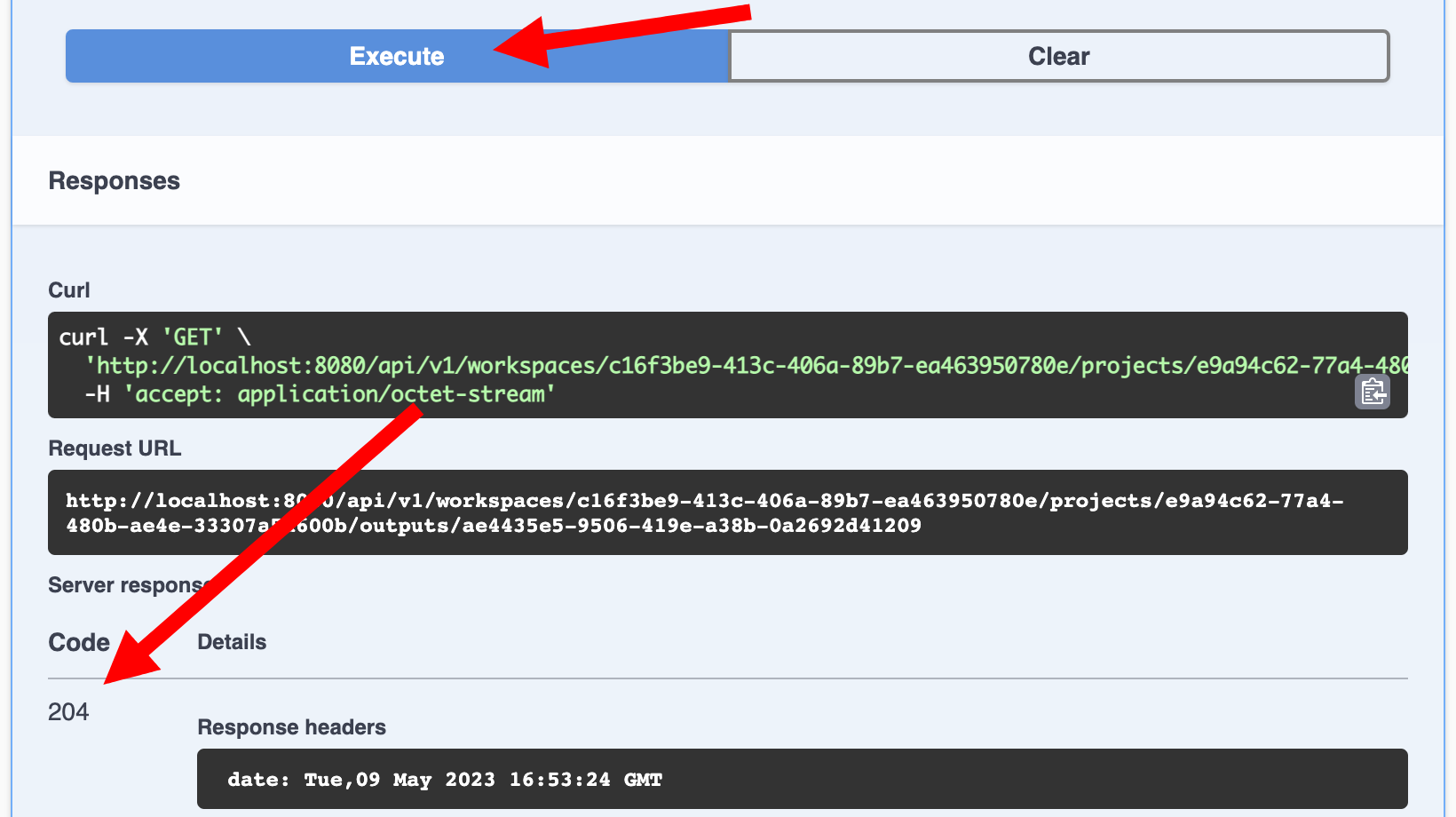
-
Now scroll down to the QA section. During the transformation Move2Kube will ask some questions that we need to answer. These 2 endpoints provide us a way to retrieve the current question and provide an answer to it. (Note: An alternative to answering questions interatively like this is to create a project input with type
configthat contains the answers to those questions. You can use them2kconfig.yamlfrom a previous transformation.)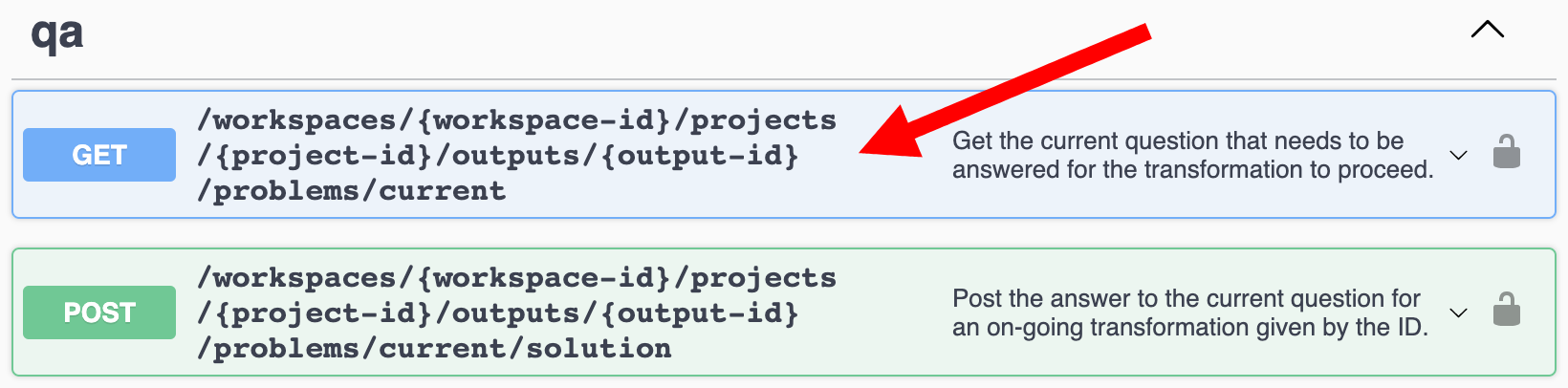
- Get the current question
$ curl -i 'http://localhost:8080/api/v1/workspaces/c16f3be9-413c-406a-89b7-ea463950780e/projects/e9a94c62-77a4-480b-ae4e-33307a5a600b/outputs/ae4435e5-9506-419e-a38b-0a2692d41209/problems/current'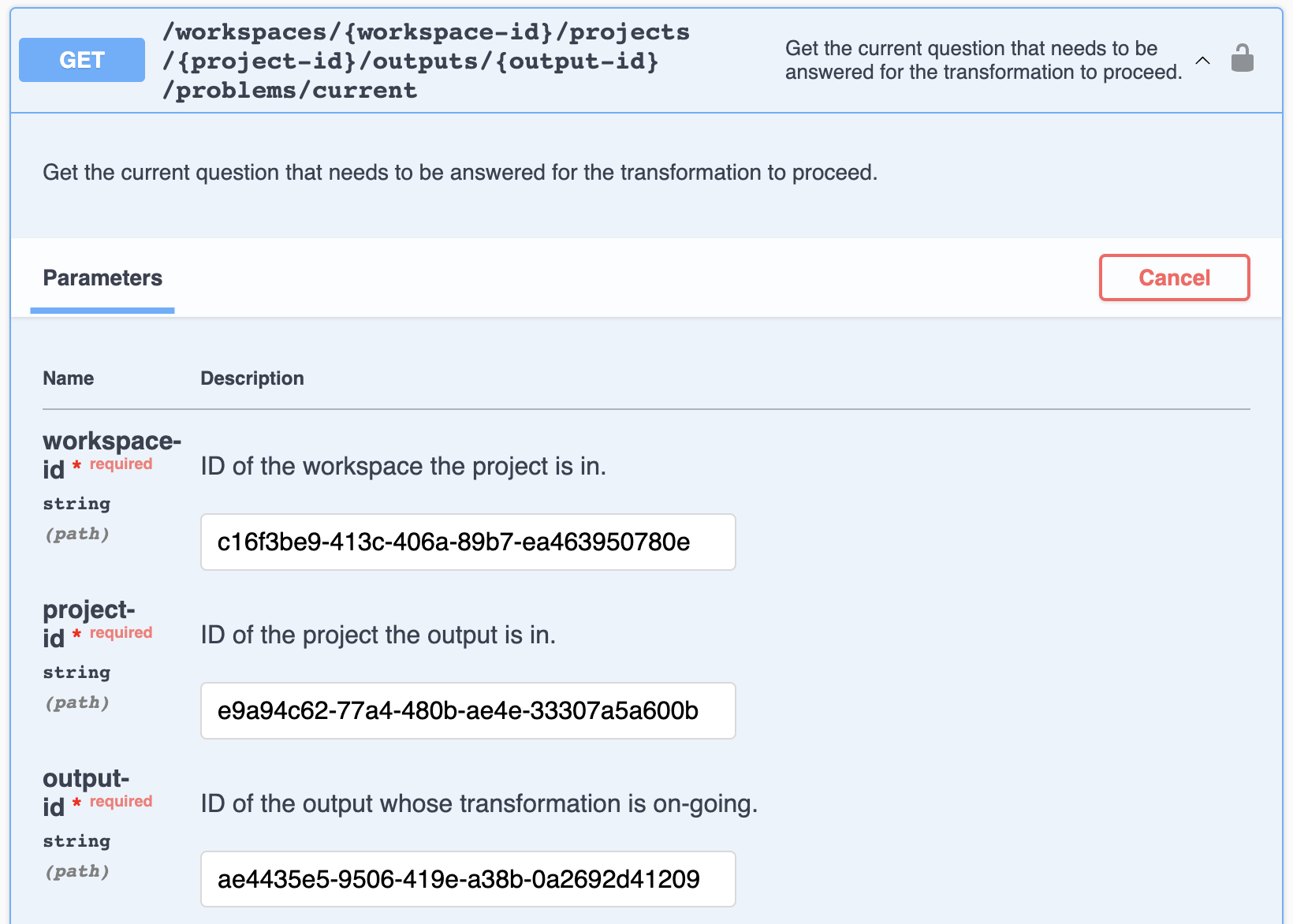
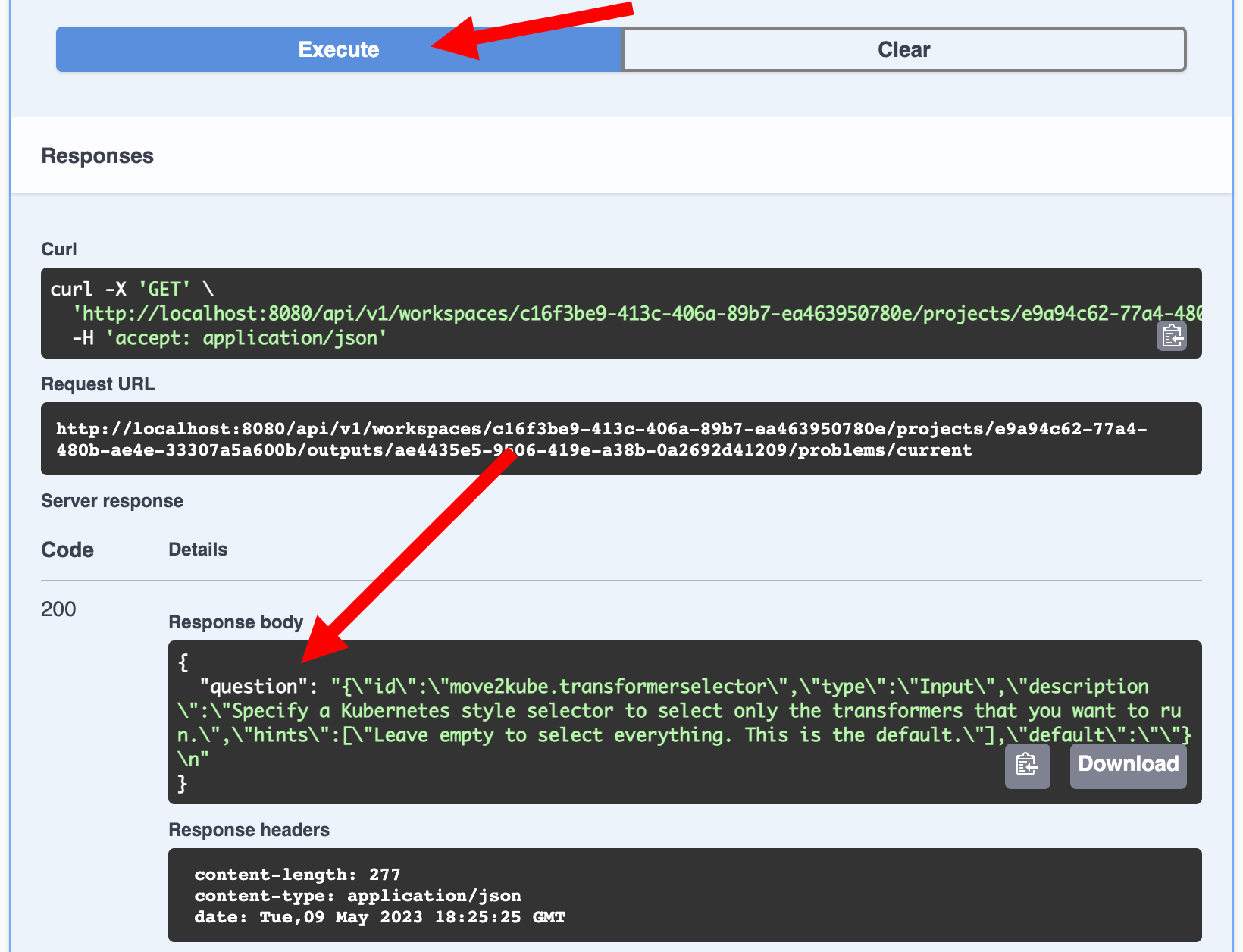
- Post the answer to the current question. We get a 204 response indicating that the answer was valid.
(Note: The answer is part of an object which is encoded to JSON and then escaped and stored in the
solutionfield as a JSON string.)$ curl -iX POST 'http://localhost:8080/api/v1/workspaces/c16f3be9-413c-406a-89b7-ea463950780e/projects/e9a94c62-77a4-480b-ae4e-33307a5a600b/outputs/ae4435e5-9506-419e-a38b-0a2692d41209/problems/current/solution' \ -H 'Content-Type: application/json' \ -d '{"solution": "{\"id\":\"move2kube.transformerselector\",\"answer\":\"\"}"}'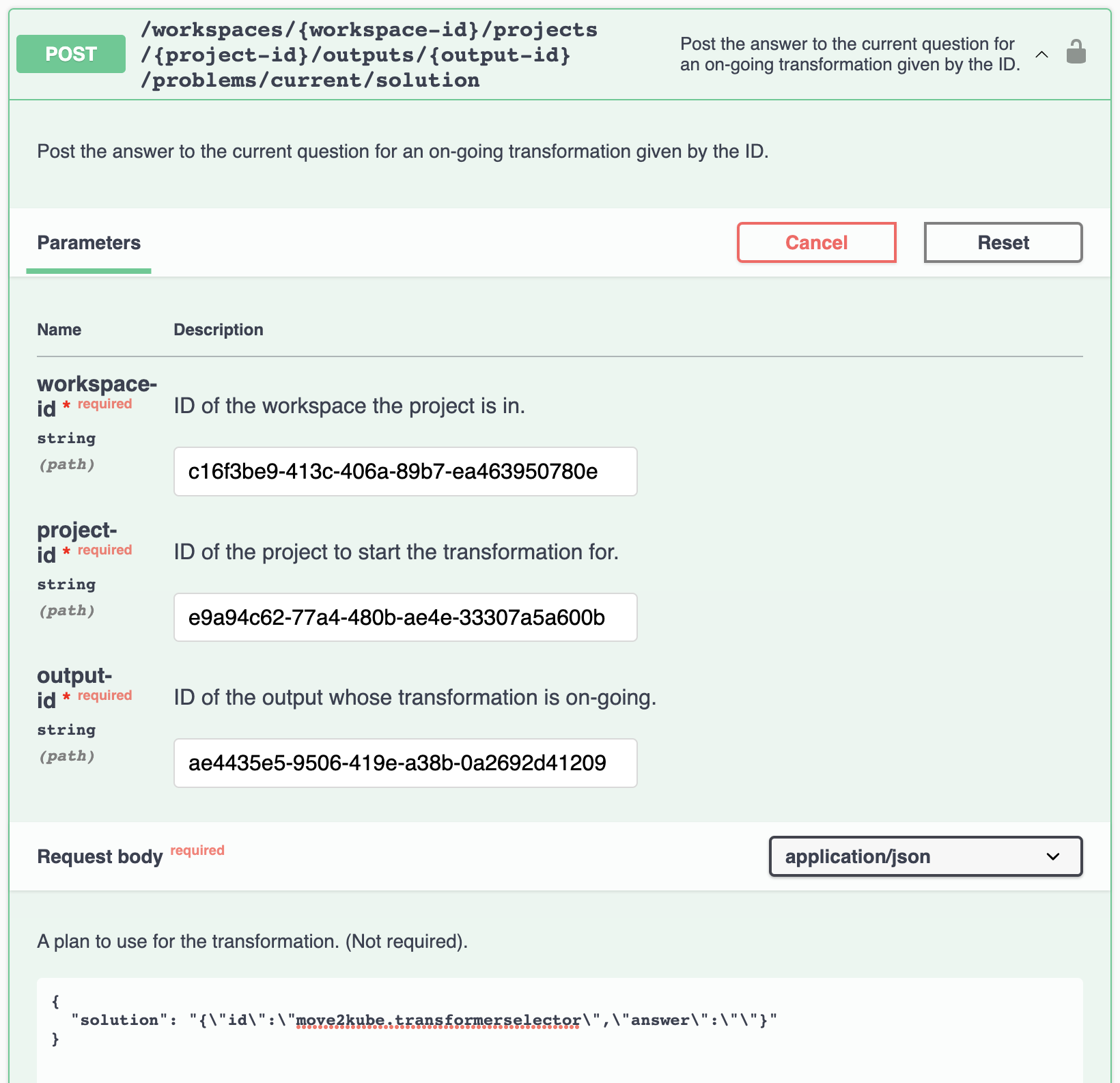
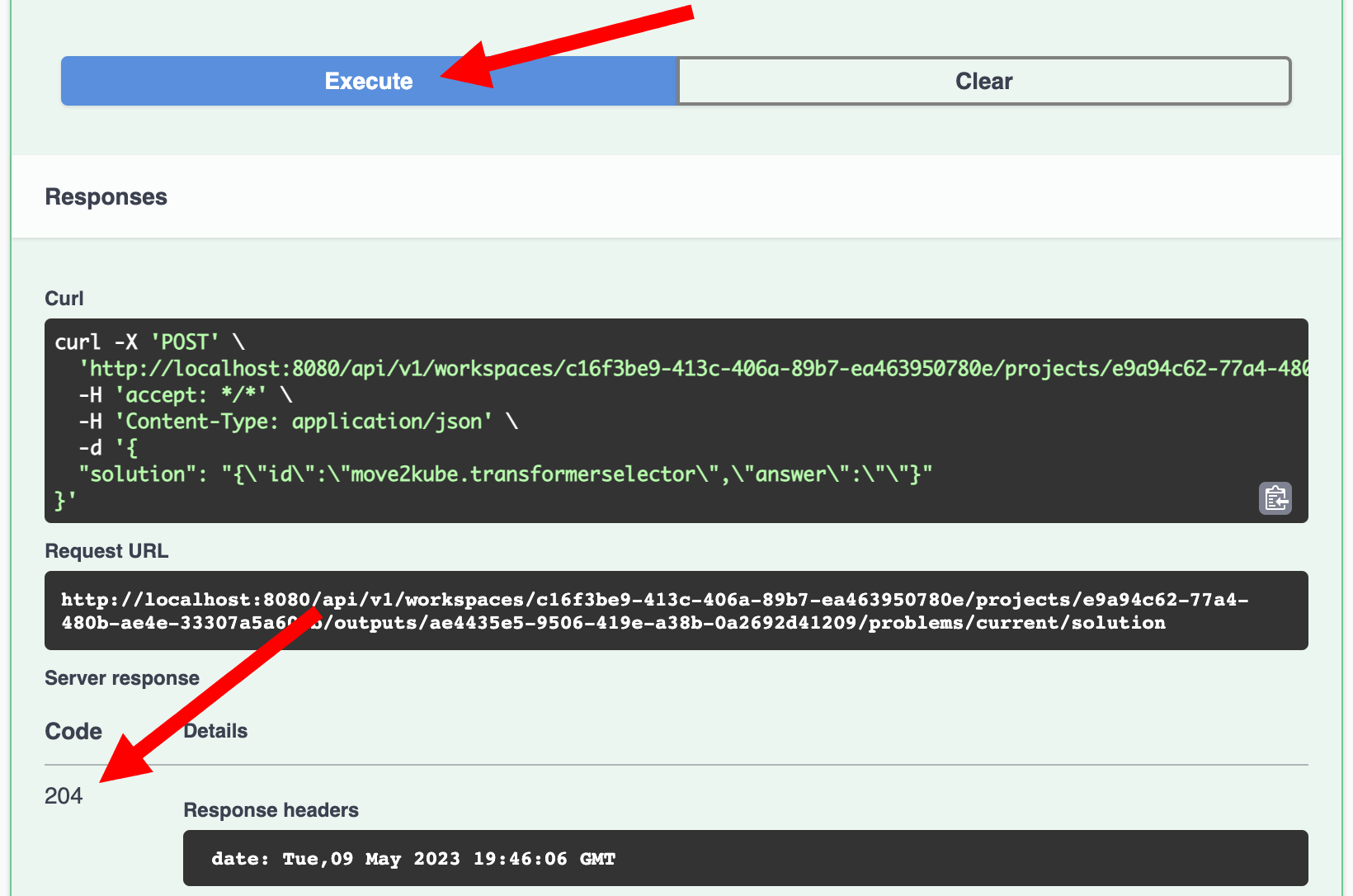
-
Repeat the above 2 steps until we answer all the questions. Soon we will start getting a different response status code indicating that all the questions have been answered.
- We can go to the Project outputs section and download the output once the transformation finishes.
$ curl -i 'http://localhost:8080/api/v1/workspaces/c16f3be9-413c-406a-89b7-ea463950780e/projects/e9a94c62-77a4-480b-ae4e-33307a5a600b/outputs/ae4435e5-9506-419e-a38b-0a2692d41209' \ -H 'accept: application/octet-stream'Extract the downloaded archive to get the outputs generated by Move2Kube.
- We can start more transformations now and give different input files/answers if necessary. (Note: if we change the project inputs, then we need do the planning again before we can do another transformation.)